This guide explains the process of creating a new document using the functionalities available in the Admin Panel. Once created, these documents will be visible to drivers during the enrollment process on the platform. Drivers are required to upload and submit these documents for verification. After submission, the Admin must review and approve them — only then will the drivers be able to go live on the platform.
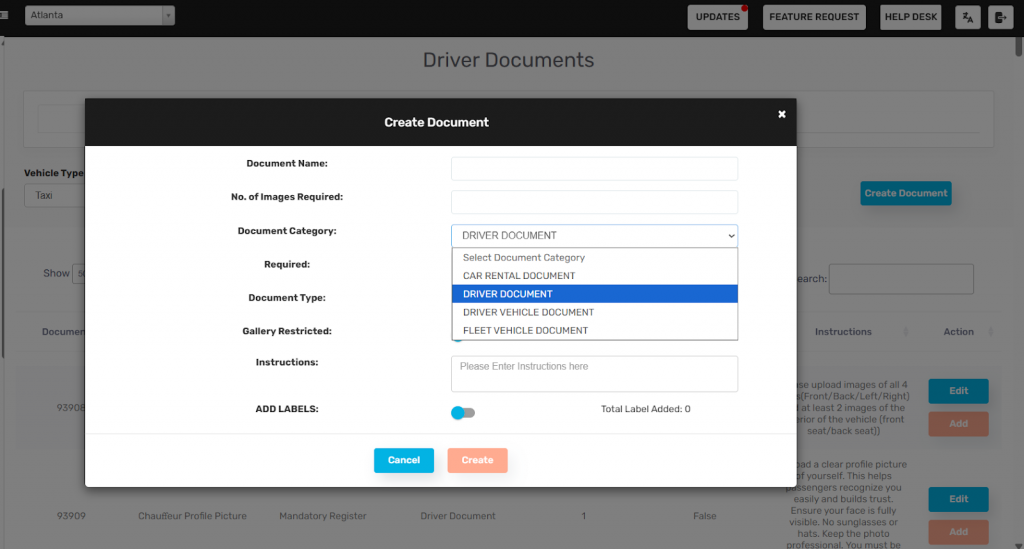
1. Access the Document Creation Section
• Go to the Driver> Documents section on the dashboard.
• Select the City from the dropdown menu.
• Navigate to “All Documents.”
• Choose the Vehicle Type for which you want to create documents.
(Vehicle type can be checked in Vehicle Fare Settings.)
• Click on the ‘Create Document’ button.
2. Fill in Document Details
| Field | Description |
| Document Name | Enter a unique name for the document. |
| No. of Images Required | Specify the number of images needed. |
| Document Category | Choose one of the available categories (normal): • CAR RENTAL DOCUMENT (for car rental vertical only) • DRIVER DOCUMENT (For Taxi vertical) • DRIVER VEHICLE DOCUMENT (Create one document under this category for all vehicle types if vehicle decoupling is ON) • FLEET VEHICLE DOCUMENT |
| Required | Marks whether this document is mandatory or optional |
| Document Type | Select the appropriate type based on the chosen category. (Should be Normal Always) |
3. Optional Settings
| Field | Description |
| Gallery Restricted | (If applicable) Restrict image selection from the gallery. |
| Instructions | Enter specific guidelines or notes about the document. |
4. Add Labels (Optional)
Toggle the ADD LABELS switch to enable this feature.
| Field | Description |
| Label | Enter the label name (e.g., License Number, Expiry Date). |
| Label Type | Select the type: Text, Date, etc. |
| Mandatory | Mark whether the label is required (Yes/No). |
• Click ‘Add Another Label’ to insert more.
• Click ‘Remove’ to delete a label.
5. Finalize and Save
• Click ‘Create’ to save the document.
• Click ‘Cancel’ to discard changes.

Leave A Comment?