1. Overview
The Fleet (Franchise) module is designed to manage large-scale vehicle operations and business partners under the platform. It enables organizations, fleet owners, and franchise operators to onboard multiple drivers and vehicles under one account while maintaining centralized control over operations, earnings, and performance analytics.
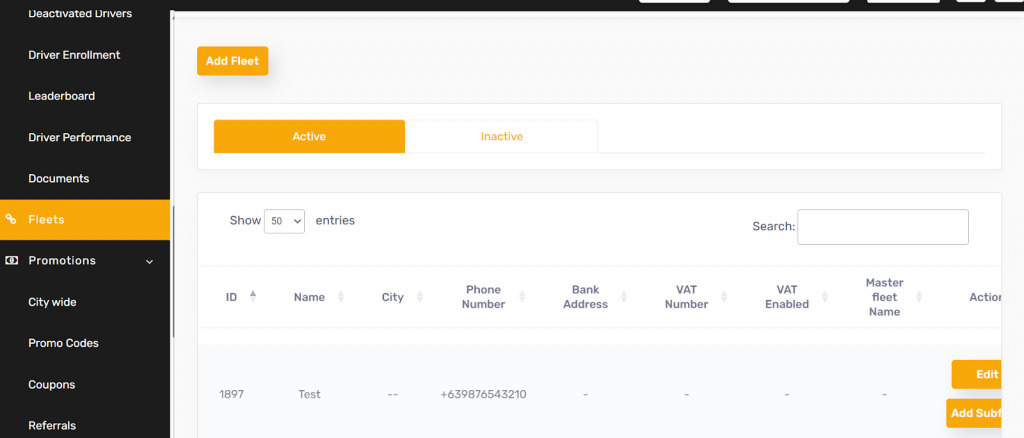
This module ensures seamless collaboration between the platform admin, fleet/franchise owners, and drivers, providing transparency, scalability, and operational efficiency.
2. Fleet Configuration
The Add Fleet form allows administrators or authorized users to onboard new fleet partners by providing essential details such as fleet name, contact information, VAT details, and bank address.
Once created, the fleet can manage vehicles, drivers, and related operations under their account.

After Creating a Fleet
- The fleet will appear in the Fleet List with an assigned Fleet ID.
- Admin can view or edit fleet details from the list view.
- Fleet owner can log in and manage drivers and vehicles through the Fleet Management Dashboard.
- Admin can Activate or Deactivate the fleet.
- Admin can add the Fleet Logo and update various information as needed.
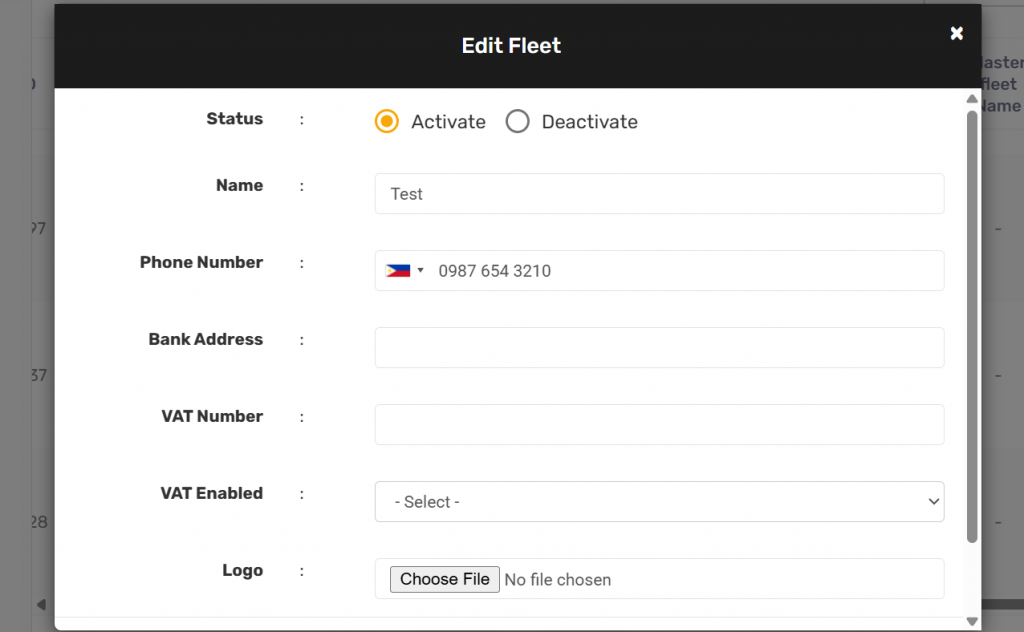
Steps to Add a Manager
- Navigate to:
Admin Panel → Manager Section → Add Manager - Fill in the required details:
- Name: Enter the manager’s full name.
- Email: Enter a valid email ID (used for login access).
- City: Select the city or region where the manager operates.
- Role: Choose Franchise L1 from the dropdown list.
- Franchise Name: Select the franchise/fleet this manager will manage.
- Click “Save” to create the manager profile.
Post-Creation
- The manager will appear in the Manager List with their assigned role and franchise.
- The manager can now log in and manage operations for the assigned city or fleet.
- Admin can later edit, deactivate, or reassign the manager role as needed.
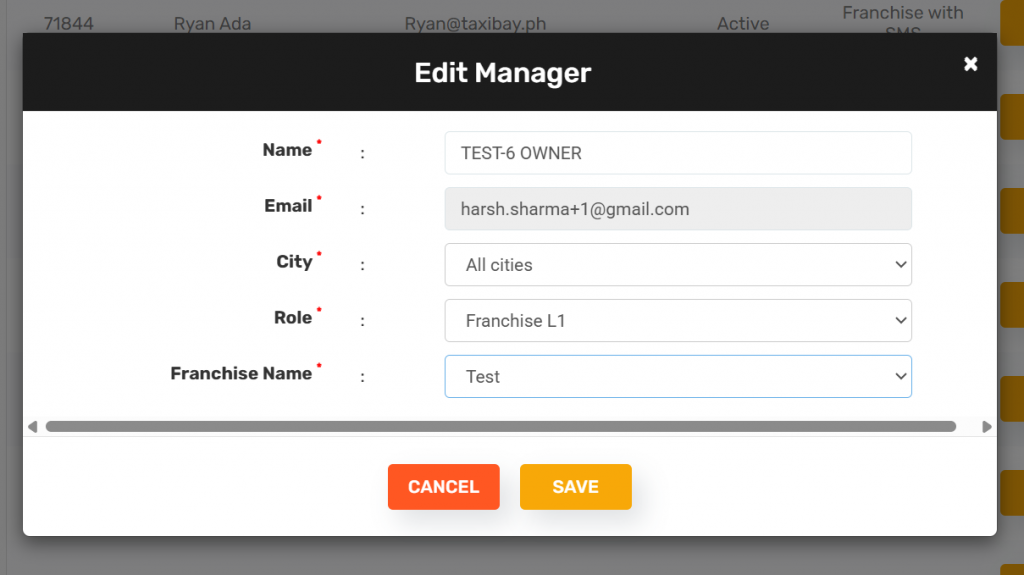
3. Fleet Owner (Fleet Dashboard):
Once the Admin has created a fleet and assigned a Manager to that fleet, the manager can log in using their provided credentials. After logging in, the Manager Dashboard gives them full control and visibility over fleet operations, drivers, rides, and performance analytics.
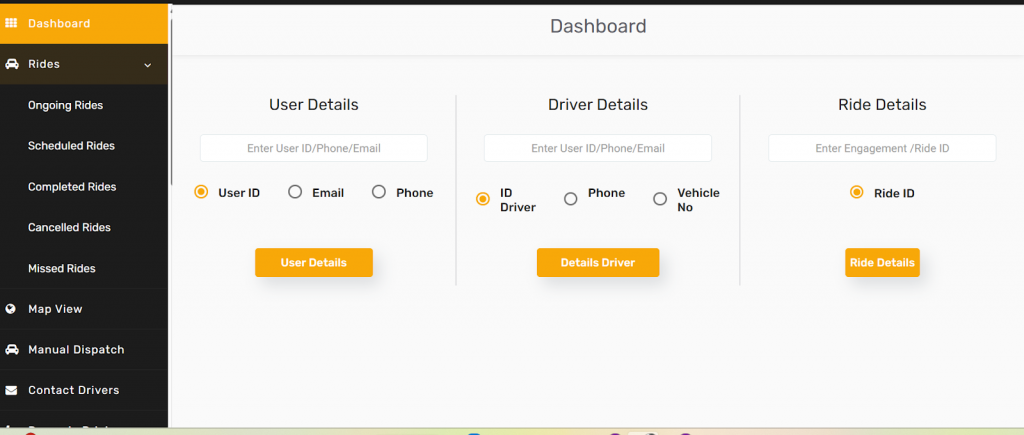
Dashboard Sections & Features
- Dashboard Overview
- Displays a quick summary of key operational metrics.
- Shows ride status (ongoing, scheduled, completed).
- Helps the manager monitor fleet activity in real-time.
- Rides Section
- Provides a complete overview of all rides — Ongoing, Scheduled, and Completed.
- Managers can view ride details such as driver name, trip time, fare, and customer information.
- Useful for tracking daily ride performance and service quality.
- Map View
- Displays all active drivers and ongoing rides on a Live Map.
- Enables real-time tracking of vehicles and ongoing tasks.
- Helps in monitoring driver locations and operational zones.
- Manual Dispatch
- Allows managers to manually assign rides to drivers.
- Useful in cases where automatic dispatching is unavailable or when handling VIP or priority bookings.
- Contact Drivers
- Quick access to driver contact details.
- Enables direct communication for coordination or issue resolution.
- Active Customers & Active Drivers
- Displays the list of currently active customers and drivers.
- Provides insight into real-time engagement and operational readiness.
- Analytics & Reports
- Offers visual insights and reports to analyze fleet performance.
- Includes ride volume, revenue reports, and driver efficiency data.
- Helps the manager understand business trends and improve operations.
4. Driver Enrollment Under Fleet (App side & Dashboard)
The Driver Onboarding feature allows fleets and administrators to efficiently register, verify, and activate drivers within the platform. Drivers can be enrolled directly by fleet managers or can self-register and select the fleet they wish to join. This ensures flexibility and smooth coordination between the Super Admin, Fleet Managers, and Drivers.
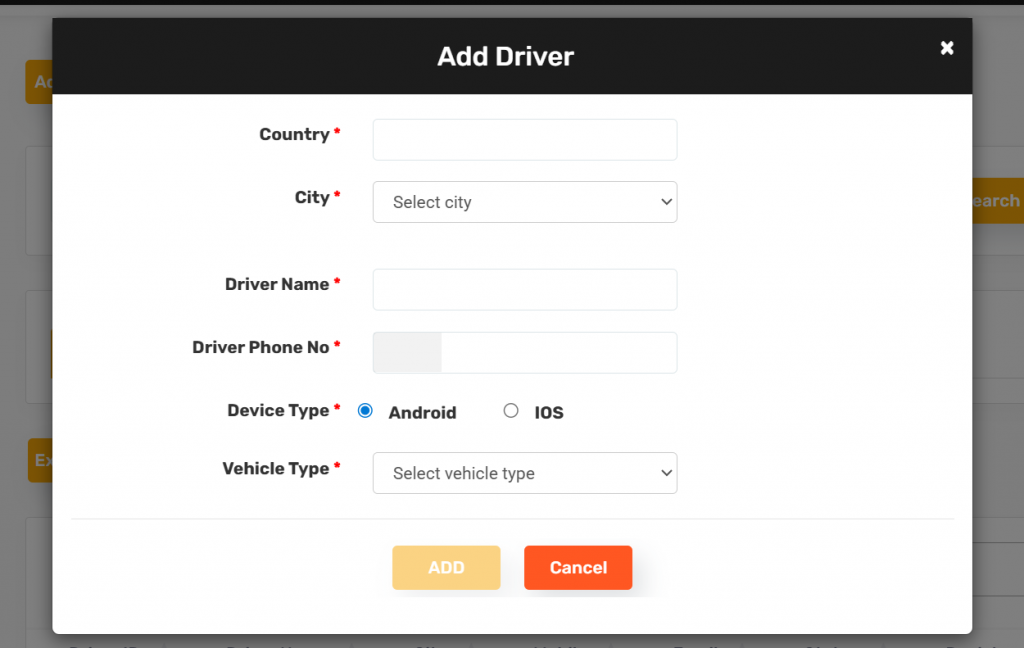
Driver Enrollment through App
Drivers can directly register and onboard themselves through the Driver App. During the enrollment process, drivers have the flexibility to select the Fleet under which they wish to register. This ensures seamless onboarding and proper association with the respective fleet.
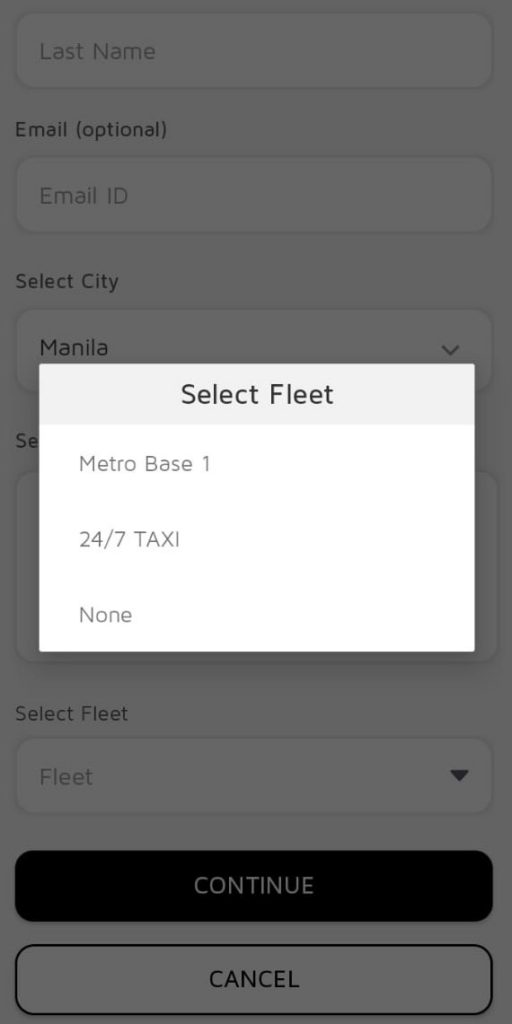
Process Flow:
- Driver Registration:
- The driver opens the Driver App and initiates the registration process.
- During enrollment, the driver fills in the required details such as name, contact number, and email.
- The driver selects the Fleet they want to enroll under from the available list.
- Submission & Review:
- Once the enrollment form is submitted, the request is sent to both the Super Admin and the respective Fleet Manager.
- The enrollment details become visible in both the Super Admin Dashboard and the Fleet Dashboard.
- Approval & Activation:
- Either the Fleet Manager or the Super Admin can review the application and verify the uploaded documents.
- After approval, the driver’s status changes to Active, allowing them to start receiving ride requests.
Key Notes:
- Drivers can only operate after their profile is approved and activated.
- The system prevents duplicate enrollments and ensures that each driver is properly linked to a single fleet.
- If required, the Super Admin can reassign the driver to a different fleet at any time.
Assigning Driver to a Fleet (By Super Admin)
In cases where a driver is registered in the system but not yet associated with any fleet, the Super Admin has the authority to assign that driver to a specific fleet. This ensures all active drivers are properly managed and linked under the correct fleet.
Steps to Assign Driver to a Fleet:
- Navigate to the Driver section under the Super Admin dashboard.
- Locate the driver who is currently listed as having No Fleet Assigned.
- Open the driver profile.
- Click on Change Franchise (Fleet).
- Choose the desired Fleet from the list.
- Confirm the selection.
- The driver will now appear under the selected Fleet’s dashboard as an Active Driver.
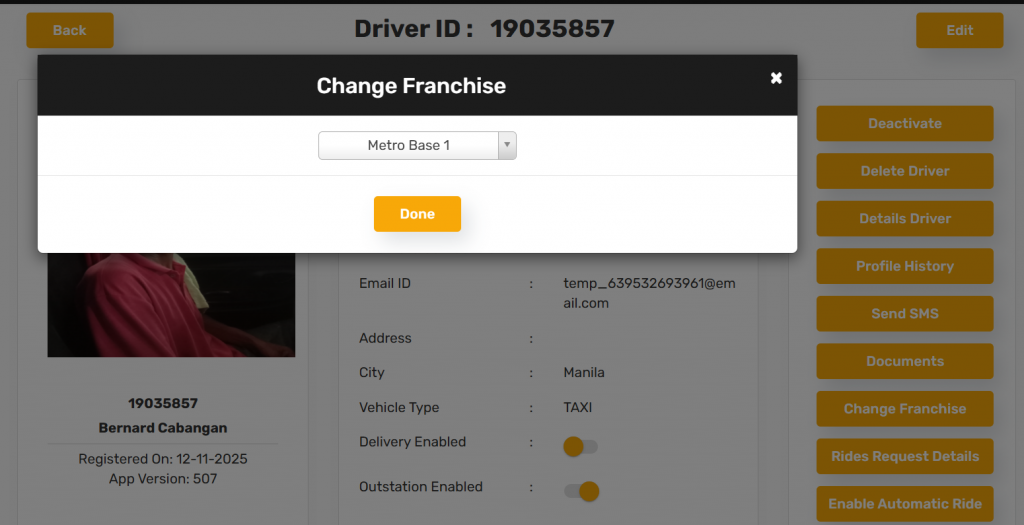
5. Conclusion
The Fleet and Franchise (Franchise) module in the platform provides a complete system for managing multi-level operations — from fleet creation and manager assignment to driver onboarding and real-time performance monitoring.
By empowering both Super Admins and Fleet Managers with clear controls and streamlined workflows, the system ensures smooth coordination, transparency, and scalability across all operational levels.
With flexible enrollment options, easy driver management, and powerful analytics, it enables every fleet to efficiently run its business and deliver high-quality service to customers.
Together, these features create a unified platform designed to simplify fleet operations and support continuous growth and success.

Leave A Comment?