1. After opening create popup we have to fill in all the details.
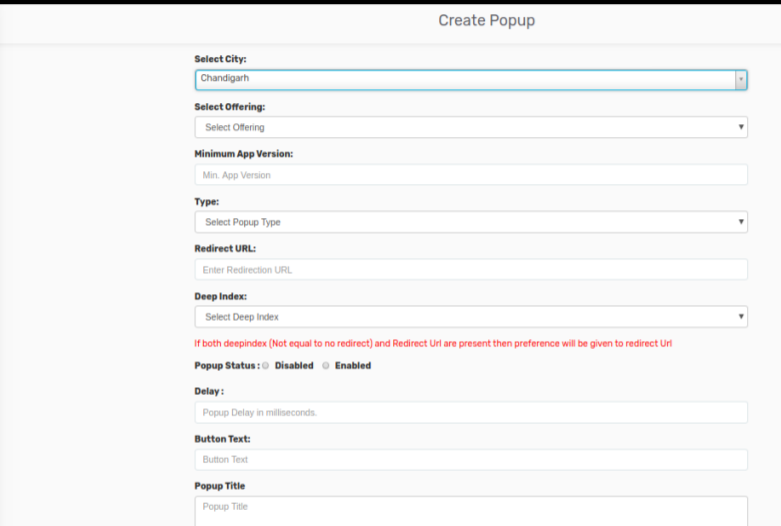
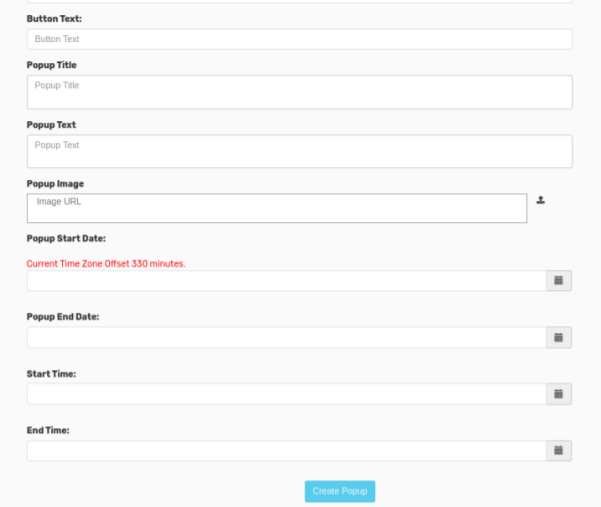
1. Select city: We can create the popup for a specific city.
2. Select Offering: In this option; we can create the Popup for MarketPlace as wellas for Rides.
3. Minimum App Version: We can mention the app version according to theapplications.(1.0)
4. Type: We can the Popup based on Three types:1. Global one time2. Offering Specific One time3. Normal
5. Redirect URL: If you enter any URL link in this; after when the popup displays onthe application if you click on the URL it will redirect to that page.
6.Deep Index: The deep index is similar to Redirect URL.If both deepindex andRedirect Url are present then preference will be given to redirect Url.
7. Delay: The Popup will be delayed in milliseconds.
8.Button Text: This option will provide the display name of the button.
9.Popup Title: This option will assign the title for the Popup.
10.Popup Text: This option will allocate the text on the displayed popup image.
11. Popup image: Here we can upload the Popup image.
12.Popup Start Date: The starting date of the Popup.
13.Popup End Date: The ending date of the Popup.
14. Start time: From this time; the Popup will start displaying.
15. Stop time: At this time; the Popup will be ended.
At last after entering all the details; in down there is an option i.e;-> create popup; by clicking that option the popup will be created.

Leave A Comment?