Banners were originally used for advertising or marketing purposes in the Driver app. Admin can show drivers current discount or any available offer which will be reflected on top of the app when drivers will open the app.
This functionality can also be used for 3rd party purposes where the aim of the admin is to attract drivers to a specific website or remind them of a product, service, company, or brand.
Below screenshot shows how the Banner appears in the Driver app
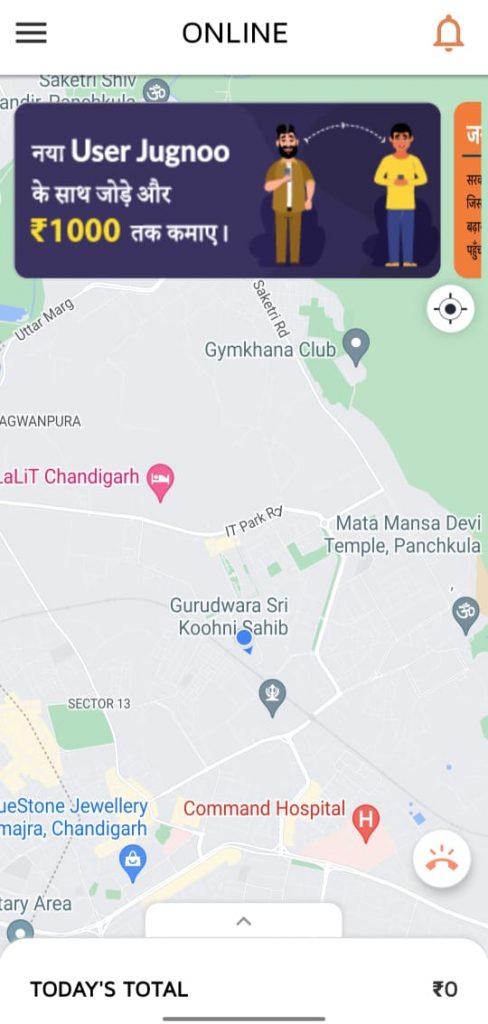
How to enable from Admin Dashboard
1. The first step is to enable the functionality from the backend. Once the functionality is enabled on the dashboard, you will be able to see a section on the admin panel with the name “Banners”.
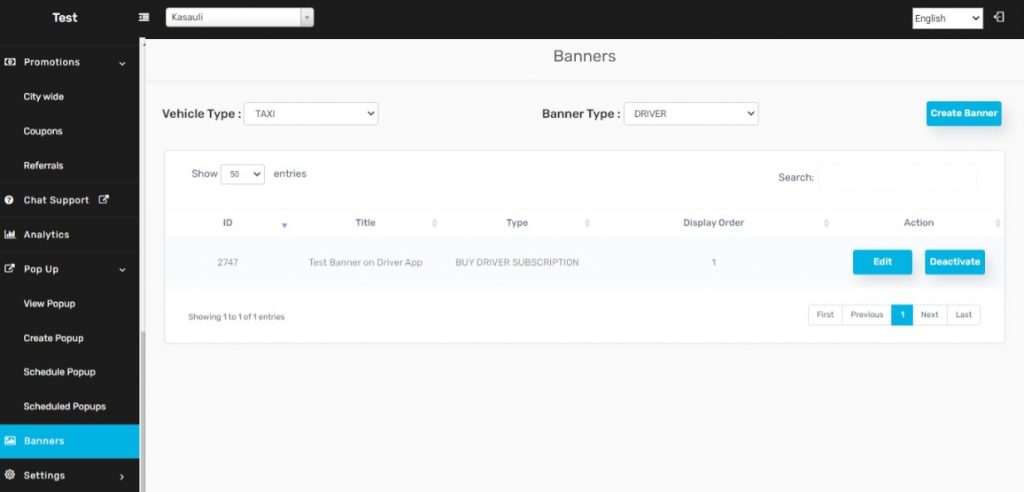
2. Once you will click on Create Banner button, a screen will appear where you will be able to see the details which we need to fill in to create the banner
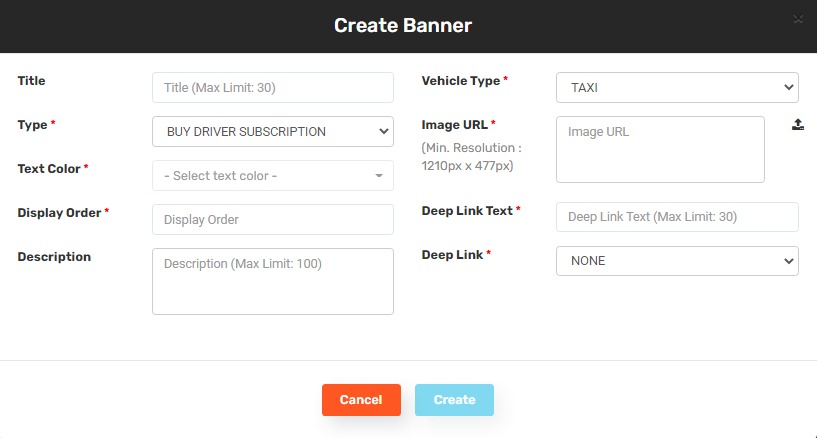
- Title – The Title of the Banner
- Type – A banner can be selected on these types which can be seen in the below screenshot
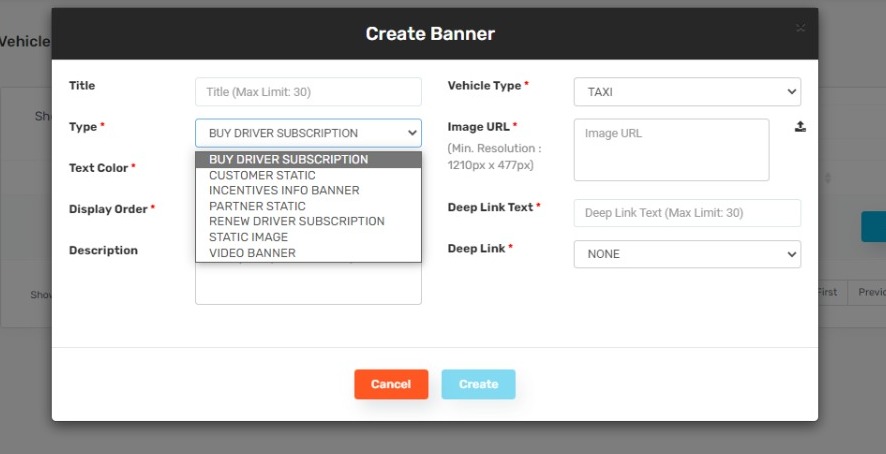
- Text Color
We can select any color which can be used to show the text of the banner - Display order
It basically allows you to set up the Numbering for each banner - Description – Description of a Banner
- Vehicle type – You can select a Vehicle Type for which you want to create a Banner
- Image URL – Need to create an Image URL that will be shown in the driver app for the banner purposes
- Deep link – Deep Link helps the drivers to redirect to a specific page when drivers will click on a Banner
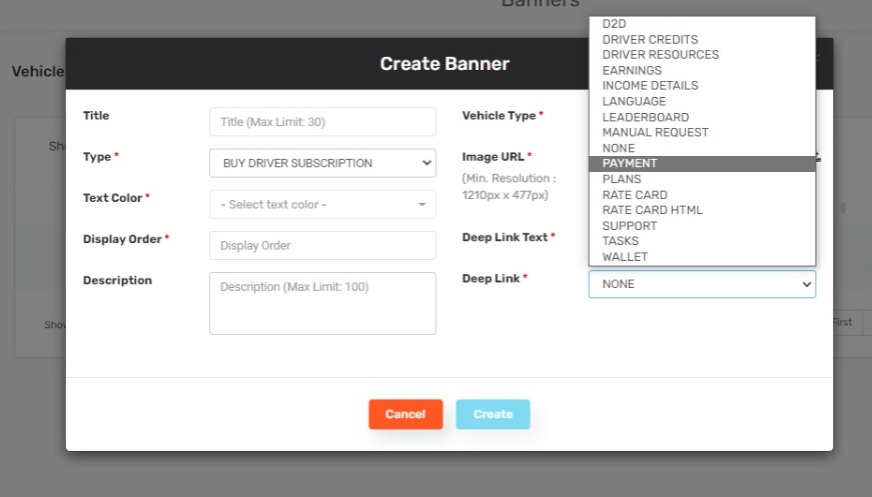

Leave A Comment?