– Users can add vehicles from the My Vehicles tab in the side menu.
– Once the user upload vehicle details and documents they will be sent to the admin for approval
– Once the approval is done admin user can enable the listing of vehicle
– Users can enable/disable listing by setting the preferred location, Available duration, and preferences while listing the vehicle.
Host user app Reference Video – https://drive.google.com/file/d/1QZYAraZNwpOSVQl2AnNet9Ax9bv5YjwU/view?usp=sharing
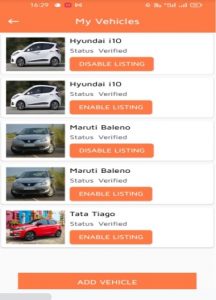
Figure 1.1: My vehicle list inside the menu where we can add new vehicles as well.
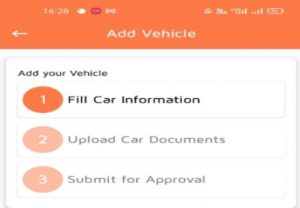
Figure 1.2: Add vehicle by selecting vehicle details and uploading documents.
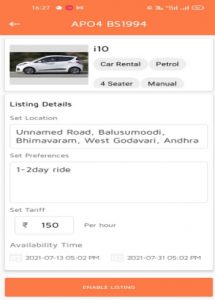
Figure 1.3: Enable listing once the vehicle is approved by the admin by adding the preferred location and setting the tariff and availability time.
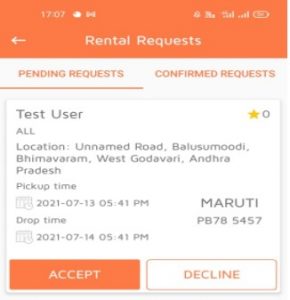
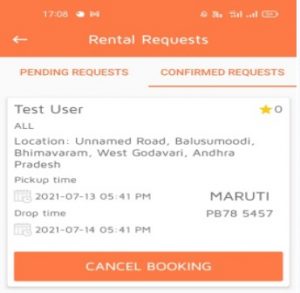
Figure 1.4 & 1.5: Rental Requests page while incoming requests and post accepting requests will be shifted to Confirmed requests.
– Admin can predefine all the vehicle models prior which the Host user can select while adding the vehicles from the vehicle list.
– Admin needs to add vehicle model name, brand, No of seat belts, No of doors, and images of the vehicles.
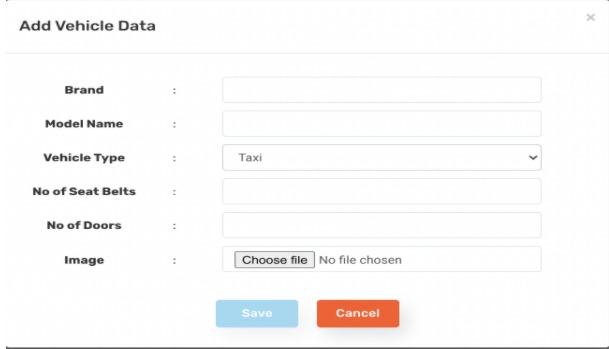
Figure 1.8: Add vehicle data in the Vehicle information tab.

Leave A Comment?