Driver Self Enrollment lets the Admin verify the Driver Documents uploaded from the Driver App. Once the Drivers sign up successfully and upload their documents, they start to appear on the Admin Panel under Driver > Driver Enrollment. Now there can be two cases with the Documents here:
Not all documents are uploaded by the Driver. In that case, the record entry of the Driver will start to appear in the “Driver – Not Uploaded Documents” section.
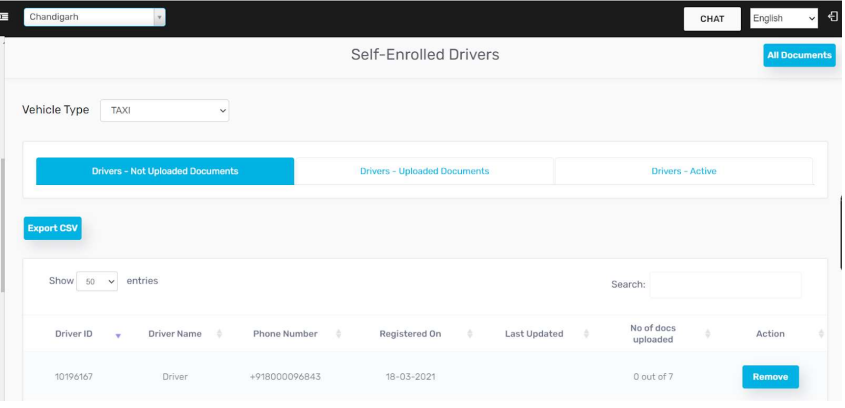
All the documents are uploaded by the Driver. In that case, the record entry of the Driver will start to appear in the “Driver – Uploaded Documents” section.
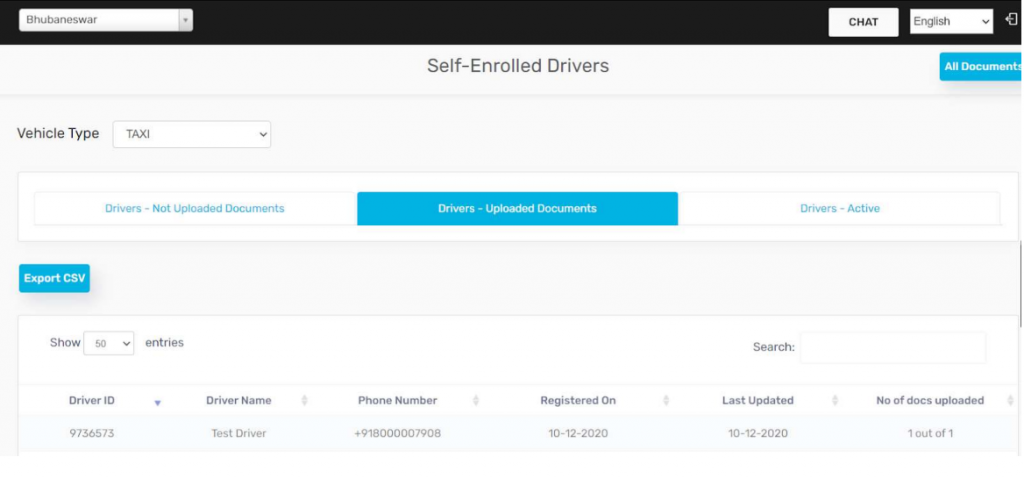
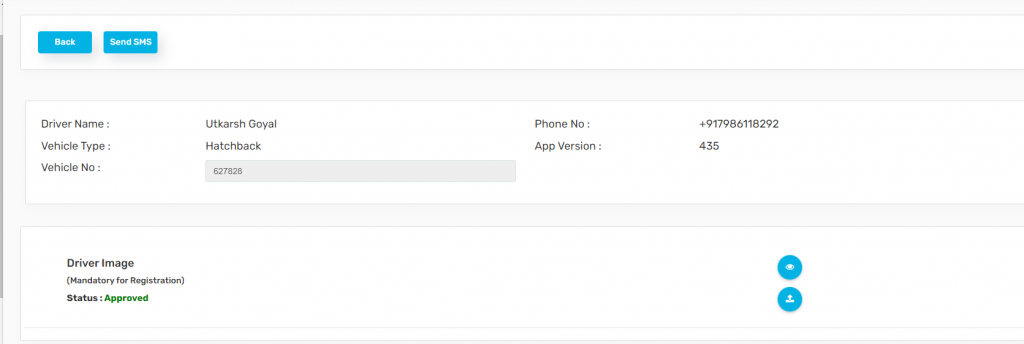
Following are the points to be noted:
For every Driver, the Vehicle Number / License Plate Number needs to be filled out by the Admin.
Each document can be viewed by the “Eye” icon and the “Upload” icon lets an Admin upload any other side of the Document if required. Upon clicking the Edit icon, the admin can change the image uploaded by the Driver and replace it if needed.
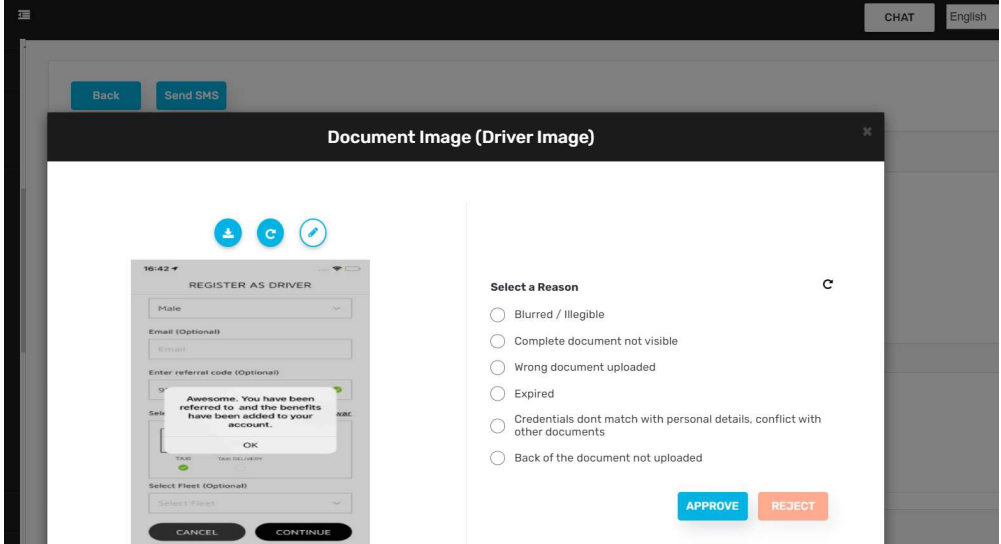
Figure 4.3: View Document / Edit Document
Once the Document is approved, the status is changed to Approved. And Upon rejection, the Driver will have to upload another document. To notify the same to the Driver, Send SMS can be used to send a text message for the same or maybe for a missing document.
Each document needs to be approved in order to make the Driver Active.
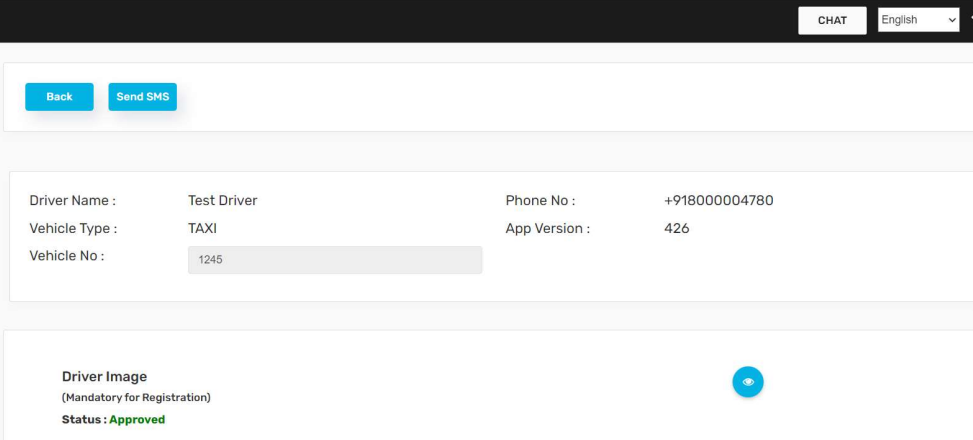

Leave A Comment?