To create a City Wide Promo Code, go to Promotions > City Wide. Click on Add Promotions.
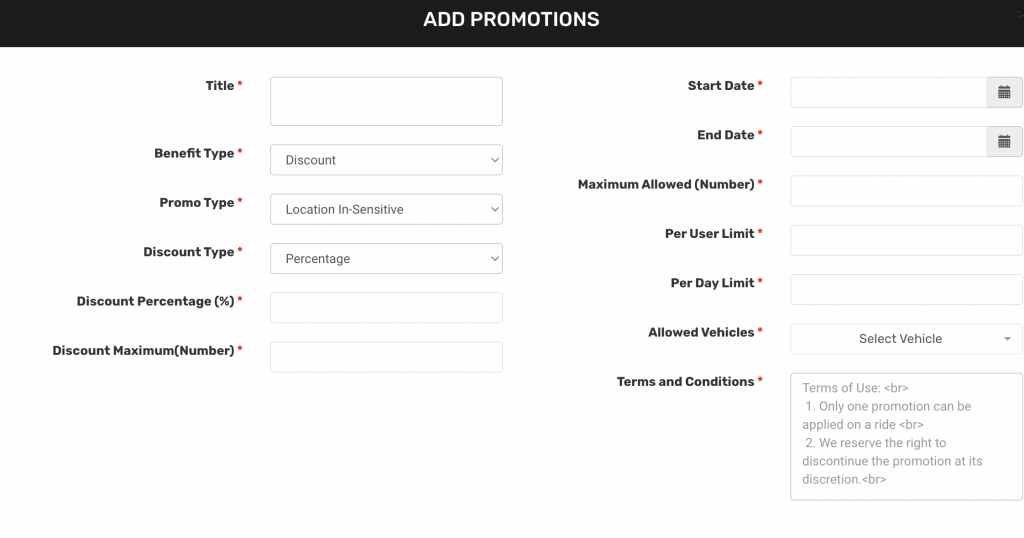
- Title: The title of the Promotion.
- Promo Type: A promotion can either be Location-Sensitive or Location-Insensitive.
- In the case of Location-Sensitive, three more fields are enabled namely, Location Type, Request Radius and Location.
- Location Type: This drop-down field has two options, namely Pick-up or Drop-off.
- Pick-up means if a Customer enters a pickup location which lies in the Request Radius of the Location, only then it will be applicable.
- Drop means if a Customer enters a drop location which lies in the Request Radius of the Location, only then it will be applicable.
- Request Radius: The distance from the centre lat long of the location to the entered value (in metres) up to which a region will be created where the Promotion will be applicable.
- Location: The location where the Promotion will be applicable.
- Discount Type: The type of discount can either be Flat or Percentage.
- In the case of Flat, a discount value needs to be specified.
- In the case of Percentage, the Discount Percentage along with the Maximum Discount value needs to be specified.
- Start Date: The starting date of the Promotion.
- End Date: The ending date of the Promotion.
- Maximum Allowed: The maximum number of Customers who can get the benefit of the Promotion.
- Per-User Limit: The number of times a Promotion can be used by a customer.
- Per Day Limit: The number of times a Promotion can be used by a customer in a particular day.
- Allowed Vehicles: This dropdown will show the active vehicle types in that particular city. An Admin can either choose a particular vehicle type or all vehicle types.
- Terms and Conditions: An Admin can specify the Terms and Conditions for that particular Promotion. For next line, use <br> tag.

Leave A Comment?