The details that were filled out while creating the vehicle type can later be edited from this section.
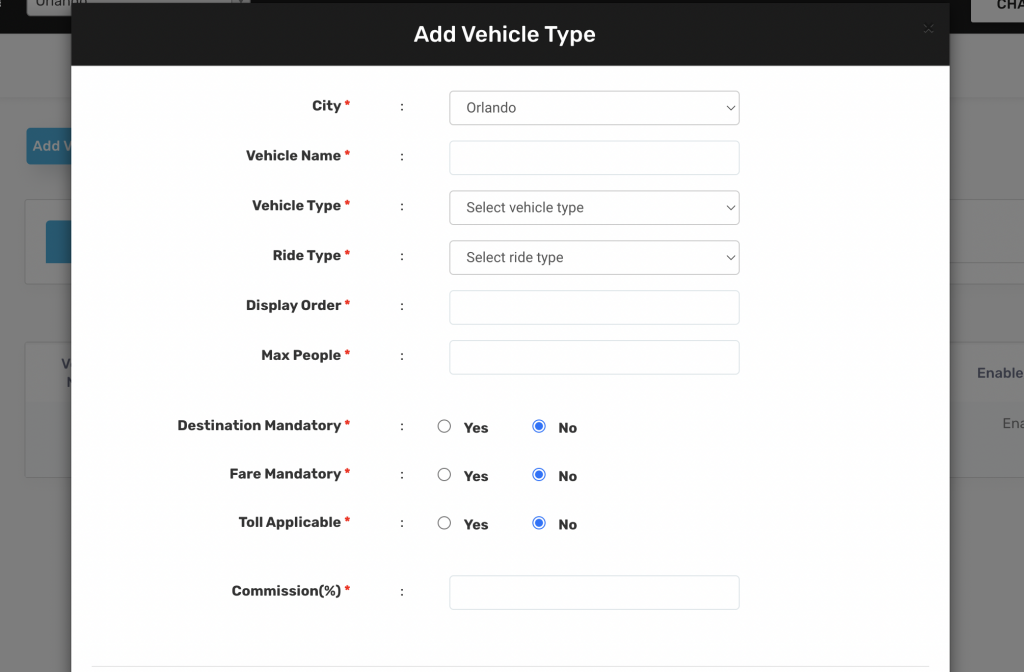
So here are the detailed explanations of each field:
- Vehicle Name: It denotes the name of the vehicle.
- Display Order: It indicates the order in which the vehicle type will sequencing in the customer application. 0 being the starting point of the sequence, 1, 2 and so on will order the vehicle types accordingly.
- Max People: It indicates the number of Customers who can onboard in a particular vehicle.
- Destination Mandatory: Based upon this value, the Customer can be forced to enter the Destination point or can be made optional. Please note, in case of Pool, the value is set to Yes by default.
- Fare Mandatory: Based upon this value, the Customer will be shown a Final Fare before the ride starts. Please note that in this case, the Driver Fare might be higher than the Customer Fare because Fare Mandatory is defined only for the Customers and not the Drivers. Thus, if a Driver takes a longer route, then the Driver Fare will be higher than Customer Fare.
- Waiting Charges Applicable: This value decides whether the Waiting Charges shall be applicable in a ride or not. If it is set to Yes, the Charges will impact if defined in the Fare Structure.
- Convenience Customer Waiver: This value waives off that amount from the final fare for the Customers.
- Convenience Driver Cut: This value cuts an additional fixed charge from the Drivers Fare.
- Commission (%): This defines the percentage Commission amount to be charged from the Drivers Fare.
- Fixed Commission: This defines the fixed Commission amount to be charged from the Drivers Fare.
Convenience Charge: This value adds an additional fixed charge to the Customers Fare.

Leave A Comment?