Promo Codes can be keyed in by the Customer on the Promotions section. The coupons created, as mentioned above, can be mapped with a Promo Code so that as soon as the Customer keys in the keyword, the Coupon is fetched. A Promo Code can also be associated with Wallet Cash.
How to Create Promo Codes
– You must be logged in to the admin panel with promo management permissions.
– Know the promo details you want to create (code, start / end date, amount, validity, etc.).
1. Open the Promo Code section
1. Navigate to Promos / Coupon Management in the admin menu.
2. Click Create Promo. The Promo Code will open.
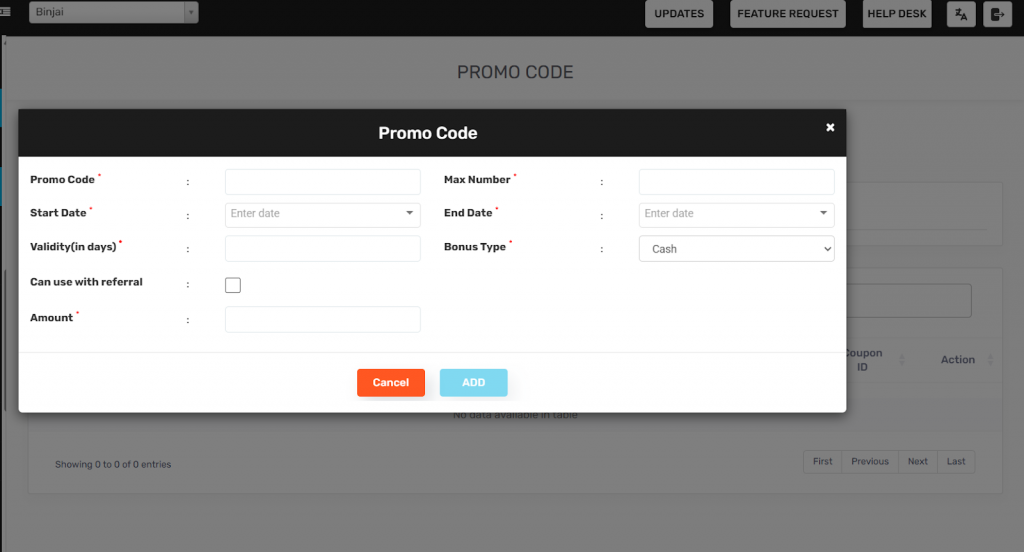
2. Fill in the left column fields
- Promo Code – Enter the code that customers will apply (e.g., WELCOME10).
- Start Date – Select the date from which the promo should be active.
- Validity (in days) – Specify how many days the promo will remain valid from the start date.
- Can use with referral – Tick this option if the promo can be used along with referral credits.
- Amount – Enter the amount that will be credited to the user’s wallet.
3. Fill in the right column fields
- Max Number – The maximum number of times the promo can be used.
- End Date – The final date until which the promo will remain valid.
- Bonus Type – Select whether the bonus will be given as Cash or as a Coupon.
4. If Bonus Type = Coupon
If Bonus Type is set to Coupon, select a coupon you have created in “Coupons” section.
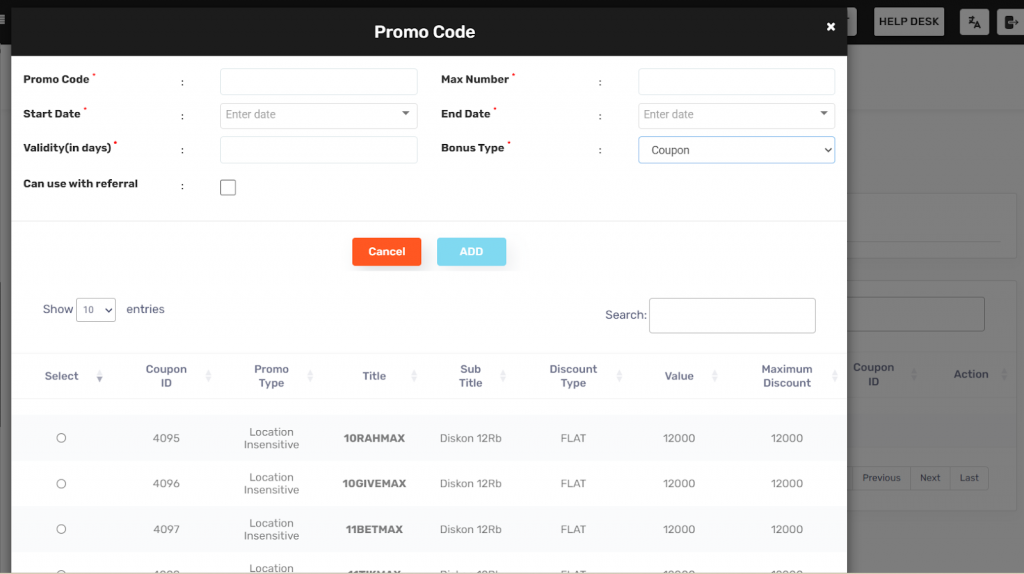
5. Final checks before adding
- Ensure all fields are filled.
- Confirm the End Date is later than the Start Date.
- Review the Max Number value and enable “Can use with referral” if needed.
6. Save or cancel
Click ADD to save or Cancel to close without saving.
7. Verify the promo in the list
After saving, search for your new Promo Code and confirm all details are correct.
8. Example walk-through
Example: Create WELCOME10
1. Promo Code: WELCOME10
2. Start Date: 2025-11-10
3. Validity: 30 days
4. Amount: 10
5. Max Number: 1000
6. Bonus Type: Cash
7. Click ADD

Leave A Comment?