Dispatcher Module Guide
-
On-Demand
-
Automatic Dispatcher type :
- In dispatch logic normally we have the logic based on distance range. First, some sets of drivers in around 300 m distance are picked then in the next batch set of drivers further 300 m are picked. This continues till the requested radius. That was previously not configurable.
But now We have the Automatic dispatcher available in the dashboard for each operator specific.
Where Admin can configure the parameter according to the requirement. - Previously also we had set the logic that was applied for all services. But Now It can be configurable as service-specific.
- So Admin can configure the parameter according to the service-specific.
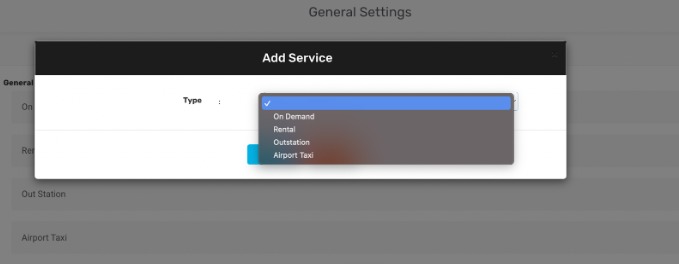
- First Admin needs to add the services in Dashboard >> Settings >> City settings >> Add services.
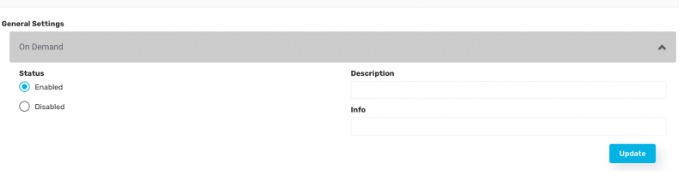
- If the service is marked as disabled, then the admin needs to enable each service according to the requirement.
2. Dispatcher Settings :
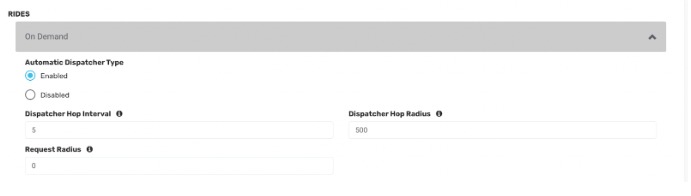
- If the admin disabled the Automatic dispatcher type, (Automatic Dispatcher Type: Disabled)
Once the user places the request, the request will be shown in Dashboard>> Missed ride>> Pending rides. Also, the pop-up will be displayed in the User app like: “Will assign a driver shortly.” - Users also get the same request inside the menu >> Pending rides Tab.
- Admin will assign the ride to the specific driver from the Pending rides Tab.
- Attaching a screenshot of the App & Dashboard for better understanding.
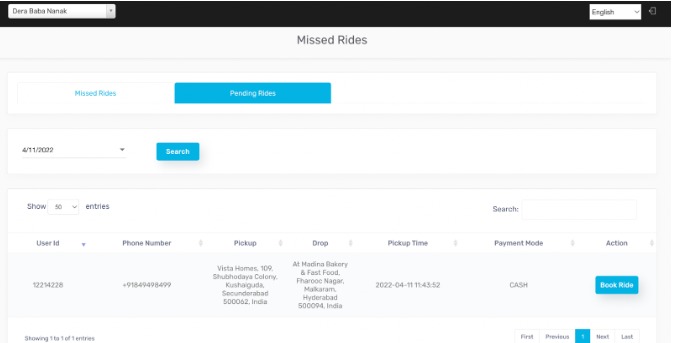
SS : Admin dashboard >> Misses ride>> Pending rides tab
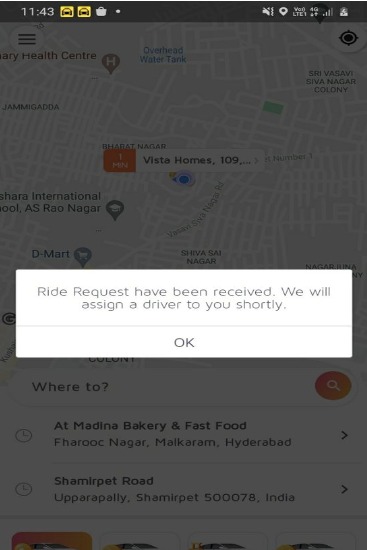
SS: User app>> After placing the request
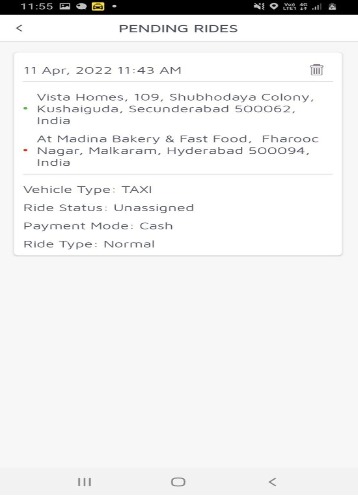
SS : User app >> pending rides
- If the admin enabled the Automatic dispatcher type, (Automatic Dispatcher Type: Enabled)
The further parameters Admin can configure like - Dispatcher Hop Interval
- Dispatcher Hop Radius
- Request Radius.
- Dispatcher Hop Radius : (If we set it to 500)1. Drivers who are within 500 meters will receive the request first and the batches will be formed further 1000 meters and so on.
2. Admin can set the minimum value of 500 meters to a maximum value of 50000 meters.
- Dispatcher Hop Interval 🙁 If we set it to 5 sec)
1. The instant Request will be sent to the first batch of drivers i.e within 500 meters and after 5 secs, the next batch i.e 500 meters to 1000 meters will get the request and so on.
2. Admin can set the Hop interval from min 5 secs to max 32 secs.
- Request Radius : (If we set it to 4000 meters )
1. This is the aerial distance that has been set by the admin. Ride request radius is the distance between the origin of the ride request (Customer’s Location) to the entered distance up to which the request would go out. For example, if the value is set to 4000, it means the ride request will go out to the Drivers who are within a radius of 4000 meters of the Customer.
2. If we are supposed to set the value in both parameters then by default dispatcher request radius will be picked up.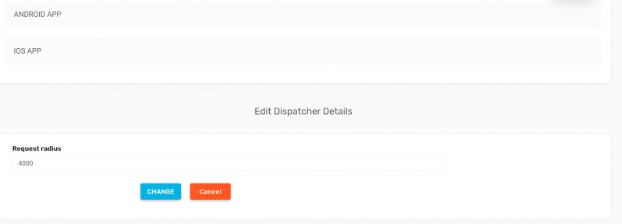 3. If the Admin sets the value as ” 0 “, then the value will be picked automatically from the Dashboard>> vehicle Fare settings >> Details >> Request Radius.
3. If the Admin sets the value as ” 0 “, then the value will be picked automatically from the Dashboard>> vehicle Fare settings >> Details >> Request Radius.
3. Schedule Ride Automatic Dispatcher :
- Admin can enable and disable the schedule option here in Dashboard for each service-specific.
If it’s enabled then the User can get the scheduling option for the same service type..
Schedule Dispatcher Type :
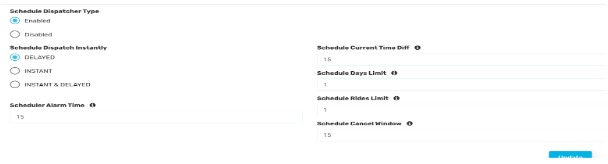
- Here if Admin disabled the schedule dispatcher type, then the user can schedule the booking, the booking will be visible in Dashboard>> schedule ride tab
- Also, the booking will also be visible in the Driver app>> side menu>> pending rides tab (Live request).
- Here the admin can assign this booking to any specific driver. Also, drivers can accept the ride from the pending rides tab (Live request). The booking will automatically shift to the scheduled ride tab in the driver app.
- Drivers can start the ride according to the same appointment time.
- Major functionality is, (Alarm will not ring in this case ).
Note: When the schedule dispatcher is enabled, the value (Schedule Dispatch Instantly ) set at that time will be picked up even after disabling the scheduled dispatcher type.
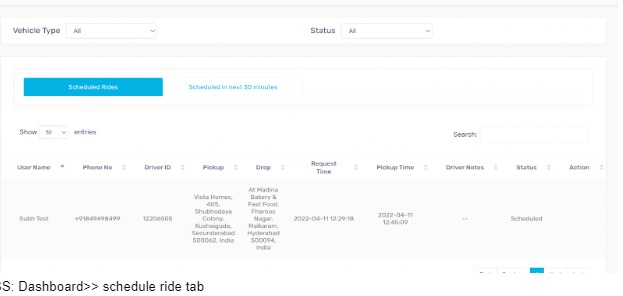
SS: Dashboard>> schedule ride tab
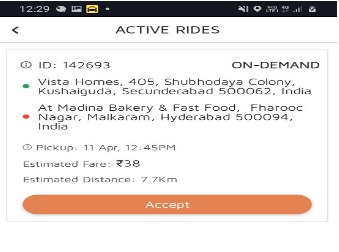
SS ; Driver app>> side menu>> pending rides tab.
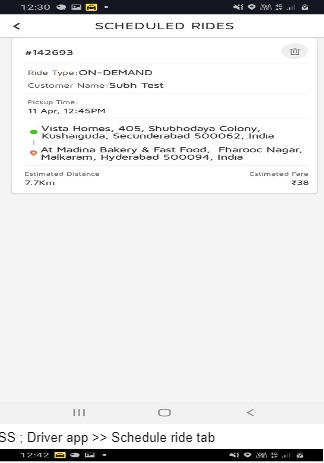
SS; Driver app >> Schedule ride tab
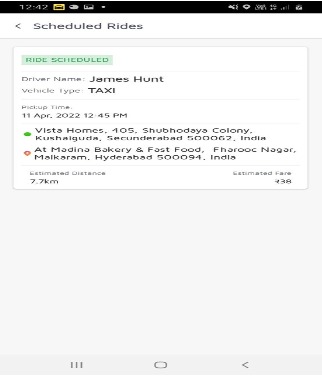
SS: User App >> Schedule ride tab >> After the driver accepts the job
If Admin enabled the Schedule dispatcher type, then the admin can configure the schedule dispatch instantly like below.
DELAYED :
- Users can schedule a ride. It will be shown in the User app>> scheduled ride tab
- The alarm will ring before the appt time which has been set by Admin.
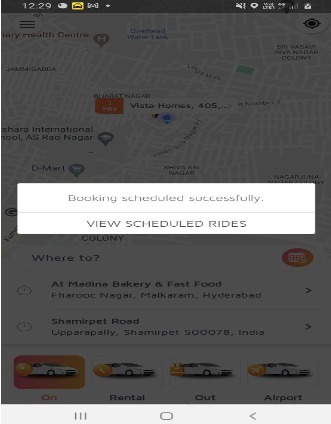
SS: User app>> After placing the request.
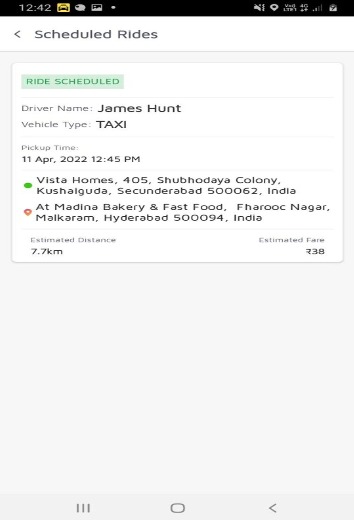
SS : User App >> Scheduled Ride tab.
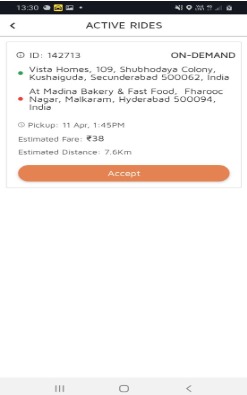
SS: Driver App >> Pending rides
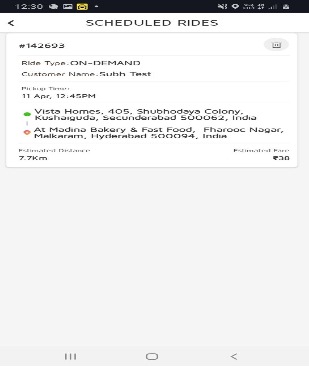
SS : Driver App >> Scheduled Rides
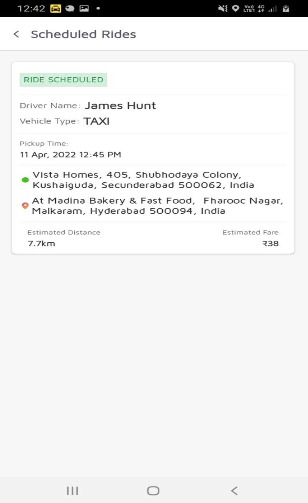
SS : User App >> Scheduled Rides tab.
INSTANT :
- In this case, once Users place the schedule req, the driver will get the instant req.
- And the booking will not be visible in the pending rides tab (Live request) .
- If suppose no drivers accept the request, the users will get the pop-up: “Sorry all drivers are busy……. “
- The alarm will ring before the appt time which has been set by Admin.
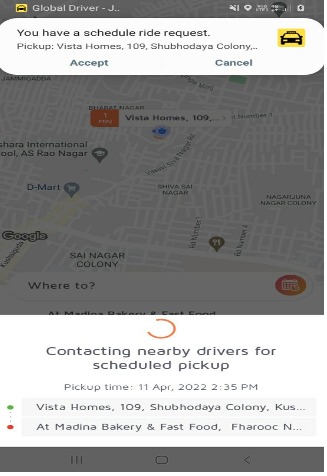
SS: User App >> During placing the request
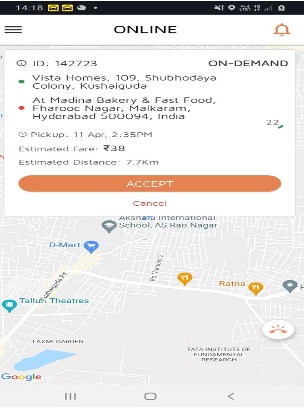
SS >> Driver App>> while getting request
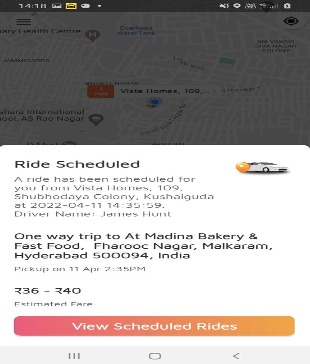
SS: User App >> Once the driver accepts the request.
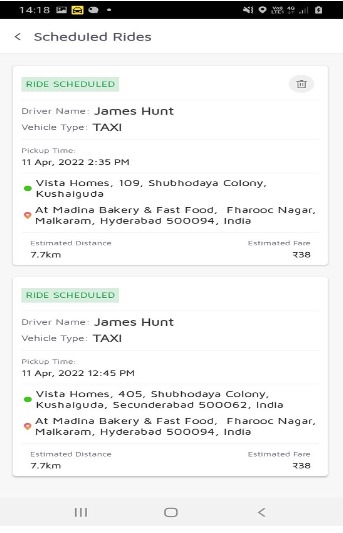
SS: User App >> Scheduled Rides Tab
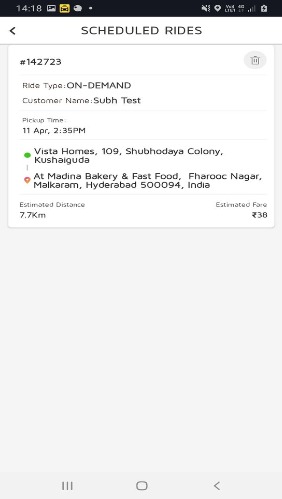
SS: Driver App >> Scheduled Ride Tab
INSTANT & DELAYED :
- It completely depends upon the Drivers availability. If Drivers are available, the request will go instant to the drivers. If no driver accepts the request, it will move on to the pending rides tab in the Driver app.
- If drivers are not available, then once the user places the request it will go to the pending rides tab (Live request) too. Drivers can accept the ride from the pending rides tab (Live request) . the booking will be shifted to the scheduled rides tab if the driver accepts that booking.
Admin can set the Scheduling parameter according to the requirement.
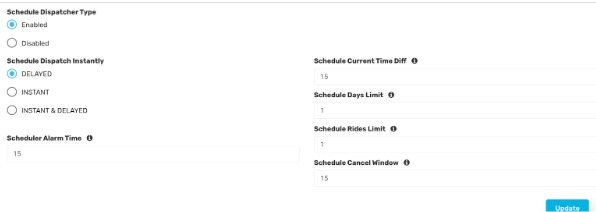
Schedule Current Time Diff :
- It is the minutes from when the scheduling can start (from the current time).
- Admin can set the minimum value of 15 mins to a maximum value of 127 minutes.
Schedule Days Limit :
- It is the days after which scheduling can’t happen (from the current time).
- Admin can set the minimum value of 1 day to a maximum value of 127 days.
Schedule Rides Limit :
- It is the Maximum number of activities scheduled for complete rides that a user can place.
- Admin can set the minimum value of 1 ride to a maximum value of 127 rides.
Schedule Cancel Window :
- It is the time after which scheduled rides can not be canceled. ( From Appt time. )
- Admin can set the minimum value of 15 mins to a maximum value of 127 mins.
Airport Dispatcher :
In Airport We have new functionality implemented i.e
-One way
-Round Trip
-
One way :
- Users can place the schedule request one way. And it will be working according to the Schedule Dispatch Instantly logic which has been set by the Admin.
Note: The above whole dispatcher setting will remain the same as that of on-demand Vertical. - If Admin enabled the Schedule dispatcher type, then the admin can configure the schedule dispatch instantly logic further like below.
DELAYED :
- Users can schedule a ride. It will be shown in the User app>> scheduled ride tab
& also it will show in the Driver app>> pending rides (Live request) tab. - Drivers can accept the ride from pending rides ((Live request) and the booking will automatically be shifted to the scheduled ride tab.
- The alarm will ring before the appt time which has been set by Admin.
INSTANT :
- In this case, once Users place the schedule req, the driver will get the instant req.
And the booking will not be visible in the pending rides tab (Live request). - if suppose no drivers accept the request, the users will get the pop-up: “Sorry all drivers are busy……. “
- The alarm will ring before the appt time which has been set by Admin.
INSTANT & DELAYED: –
- It completely depends upon the Drivers availability. If Drivers are available, the request will go instant to the drivers. If no driver accepts the request, it will move on to the pending rides tab in the Driver app.
- If drivers are not available, then once the user places the request it will go to the pending rides tab (Live request) too. Drivers can accept the ride from the pending rides tab (Live request) . the booking will be shifted to the scheduled rides tab if the driver accepts that booking.
- Admin can set the Scheduling parameter according to the requirement.
The only extra field in the Airport will be Schedule Days Limit Return. Because there is a return trip feature in Airport Taxi which is not there on demand.
Schedule Days Limit Return :
- It is the days after which the user can not put the return date.
- Admin can set the minimum value of 1 day to a maximum value of 30 days.
Schedule Current Time Diff :
- It is the minutes from when the scheduling can start (from the current time).
- Admin can set the minimum value of 15 mins to a maximum value of 127 minutes.
Schedule Days Limit :
- It is the days after which scheduling can’t happen (from the current time).
- Admin can set the minimum value of 1 day to a maximum value of 127 days.
Schedule Rides Limit :
- It is the Maximum number of activities scheduled for complete rides that a user can place.
- Admin can set the minimum value of 1 ride to a maximum value of 127 rides.
Schedule Cancel Window :
- It is the time after which scheduled rides can not be canceled. ( From Appt time. )
- Admin can set the minimum value of 15 mins to a maximum value of 127 mins.
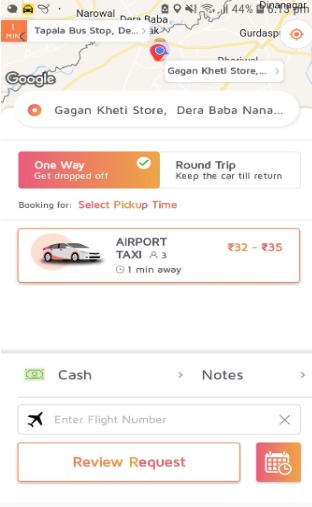
SS: User App >> While placing the request.
Note: The above whole dispatcher setting will remain the same as that of the on-demand Vertical.
2. Round Trip :
- Users can place both the schedule & Normal request
- For Normal requests in case of the return trip, Admin needs to disable the Schedule Available parameter.
- If the admin wants to schedule one way or round trip either, then the admin needs to enable the same Schedule Available parameter.
- Users can put the pick time & Date, Return Time & Date in order to schedule a ride.
Once the User places the request, two Request IDs will be generated in the case of a round trip. - For eg., If the driver will be available for the return trip at the destination (Airport ) then the driver can get both the pickup and return trip request If the distance and time are approximately the same .
- If the timing difference is huge then the same driver might not get the request at the same time. Because other drivers will be available at the destination then they can get the return trip request according to the scheduled return trip timing which has been requested by the User.
- Suppose the user has scheduled the return trip request, then two request IDs will be formed in the scheduled rides tab in the user app. And then the pickup request will be sent to the driver who is within the requested radius of the pickup address. And similarly, the driver who is present in the destination request radius will get the drop-off request.
- The pickup request will be sent to the driver within the requested radius on the day when the pickup time has been set. And the request for the return trip will be sent to the driver within the requested radius on that particular day for which the return trip has been scheduled.
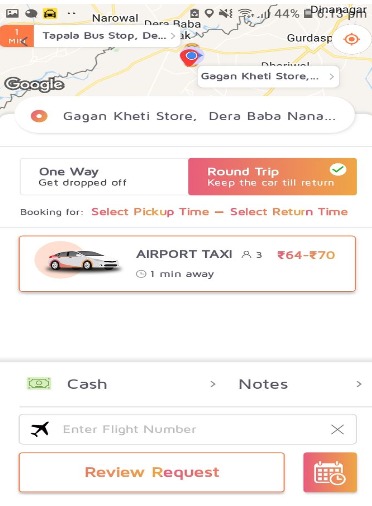
SS: User App >> In case of Round trip
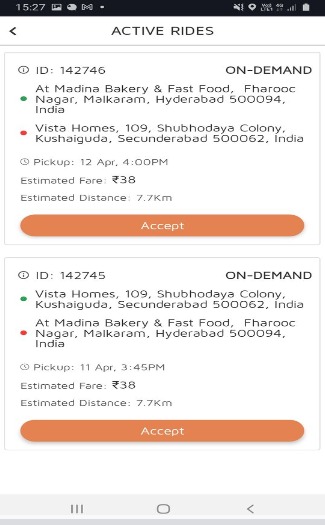
SS: Driver App: In pending rides ( if “Schedule Dispatch Instantly is set as Delayed or Instant & Delayed “)
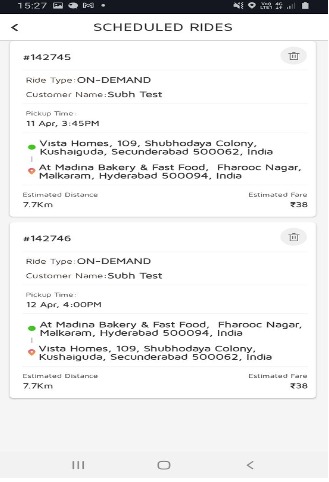
SS >> Driver App >> Scheduled Ride tab
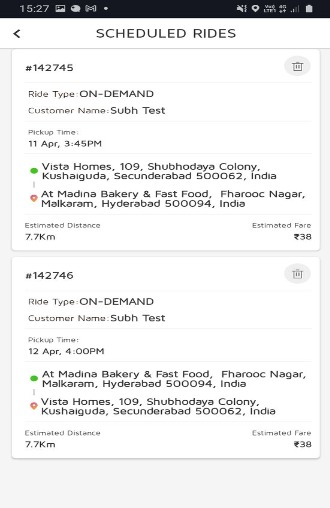
SS : User App >> Scheduled Ride Tab.

Leave A Comment?