-
Offers :
With Offers, an Admin can create, view and edit Offers of different types to give monetary benefits for Deliveries to customers.
Offers are of the following types:
- Promotions: Promo codes are created to give monetary benefits to all Customers who apply it.
- Coupons: Coupons are for a specific set of Customers.
- CouponCode: Coupon codes are for all new customers.
To create an Offer, click on the Add Offer button.

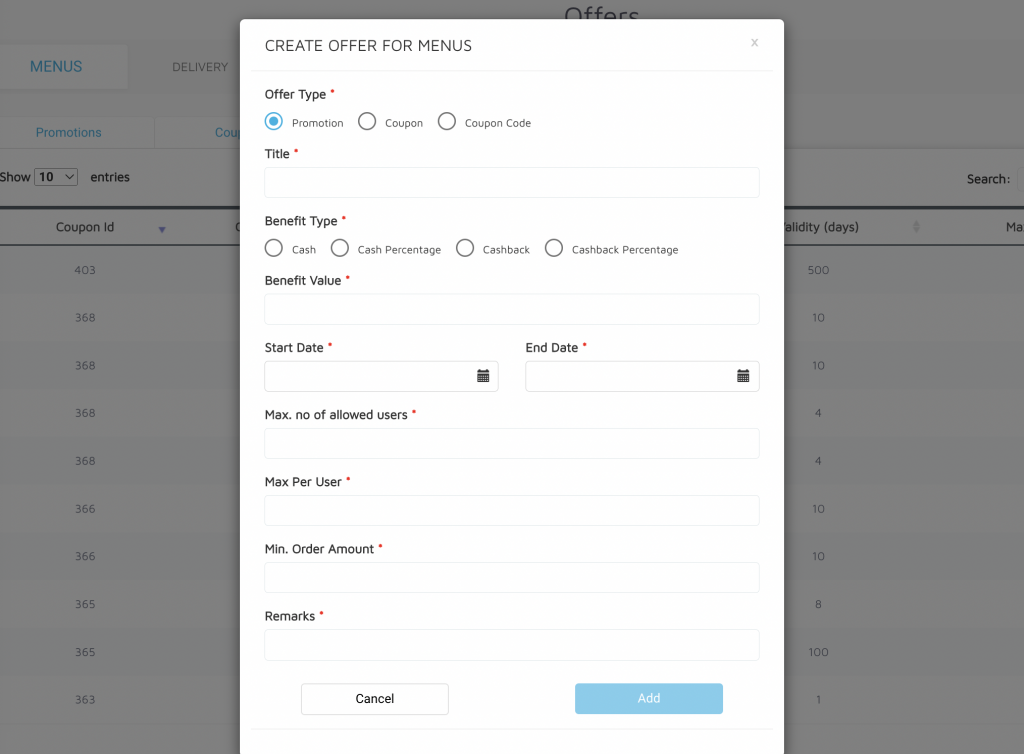
The following fields need to be filled based on the required Use Case for Offer creation:
Promotions
- Offer Type: The type of offer to be created. (Promotion)
- Title: The Title of the offer which will act as the Promo Code for users.
- Description: The Terms of Use for the Offer.
- Benefit Type: The type of benefit that is to be offered.
- Cash: A Flat Cash Discount on the order value.
- Cash Percentage: A Percentage Cash Discount based on the order value.
- Cashback: A Flat Cash amount to be credited back to the customer.
- Cashback Percentage: A Percentage Cash amount to be credited back based on the order value.
- Benefit Value: The fixed cash amount in case of Cash or Cashback and the percentage in case of Cash Percentage or Cash Back Percentage.
- Max Benefit Value: The maximum amount that can be discounted in case of Cash Percentage or Cash Back Percentage.
- Start Date: The starting date of the Offer.
- End Date: The ending date of the Offer.
- Max. No of Allowed Users: The maximum number of Customers who can get the benefit of the Offers.
- Max Per User: The number of times a Promotion can be used by a single Customer.
- Min. Order Amount: The minimum order value for the offer to be applicable.
- Remarks: The description or explanation of the Offer.
Coupons
In case of Coupon,
Offer Type: The type of offer to be created. As coupon,
- Title: The Title of the offer which will act as the Promo Code for users.
- Description: The Terms of Use for the Offer.
- Benefit Type: The type of benefit that is to be offered.
- Cash: A Flat Cash Discount on the order value.
- Cash Percentage: A Percentage Cash Discount based on the order value.
- Cashback: A Flat Cash amount to be credited back to the customer.
- Cashback Percentage: A Percentage Cash amount to be credited back based on the order value.
- Benefit Value: The fixed cash amount in case of Cash or Cashback and the percentage in case of Cash Percentage or Cash Back Percentage.
- Max Benefit Value: The maximum amount that can be discounted in case of Cash Percentage or Cash Back Percentage.
- Start Date: The starting date of the Offer.
- End Date: The ending date of the Offer.
- Max. No of Allowed Users: The maximum number of Customers who can get the benefit of the Offers.
- Max Per User: The number of times a Promotion can be used by a single Customer.
- Min. Order Amount: The minimum order value for the offer to be applicable.
- Remarks: The description or explanation of the Offer.
- Applicable On * :
- All Restaurants : It will be applicable for all restaurants.
- Multiple Restaurants : It will be applicable for multiple restaurants which will be added in below Merchant tag.
CouponCode : In case of Delivery
- In case of Coupon Codes,
Offer Type : The type of offer to be created as coupon code.
Coupon Code * : Here the coupon code needs to be added like Get10, welcome50 etc. - Start Date *: The Start date of the coupon Code.
- End Date * : The end date of the Coupon code.
- Max. no of allowed users * : Maximum no of allowed users who are eligible for the promo code.
- Validity* : Here admin can define the validity of how many days the coupon code will be valid.

- Then, Admin can select the coupon which has been created as an offer type “Coupon”.
- Please make a note, to apply the coupon code, the device should be unique. Else coupon code can not be applied on the device.
In case of Menus:
- Coupon code for particular merchant in Menus Case >>
- Go to Fatafat dashboard>>side menu >>Offers>>click on menus>>first Admin needs to create a coupon .
- While creating coupon >>fill all the required fields and select applicable on multiple Restaurant>>add merchant name >>Then add.
- Then Go to Fatafat dashboard>>side menu >>Offers>>click on menus>>add offer>> select coupon code>> fill all the filled and select the coupon which admin have created for a particular merchant and then add.
- Then User need to go user app>> offer tab in side menu >> apple the coupon code>>
- That coupon code will be shown to that particular merchant only while checking out.
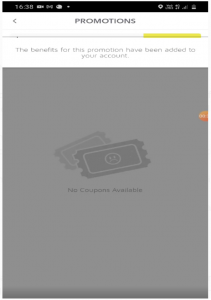
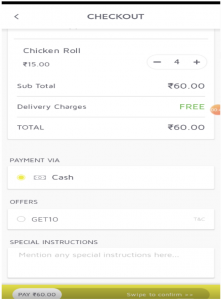
After applying the coupon code, User can check the code on the check out page while placing an order..

Leave A Comment?