1. Vehicle Decoupling
- It is a feature where the single driver can have multiple vehicle types.
- Also a single vehicle can be added for multiple drivers.
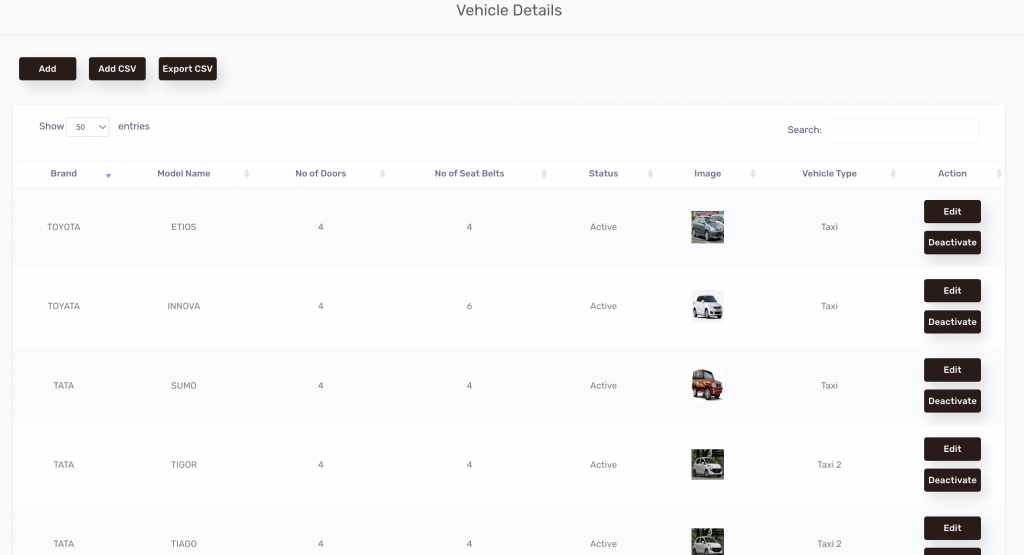
-
Vehicle Information
- Admin needs to add vehicle information like Brand,Model Name,Vehicle type,No of seat Belts,No of doors,Image from Dashboard>>Vehicle information tab>> Admin can add bulk Data through CSV or else Admin can individually add one by one.
- So that while drivers try to sign up through the Driver App, they can fill the information which has been set by the admin in the vehicle information tab.
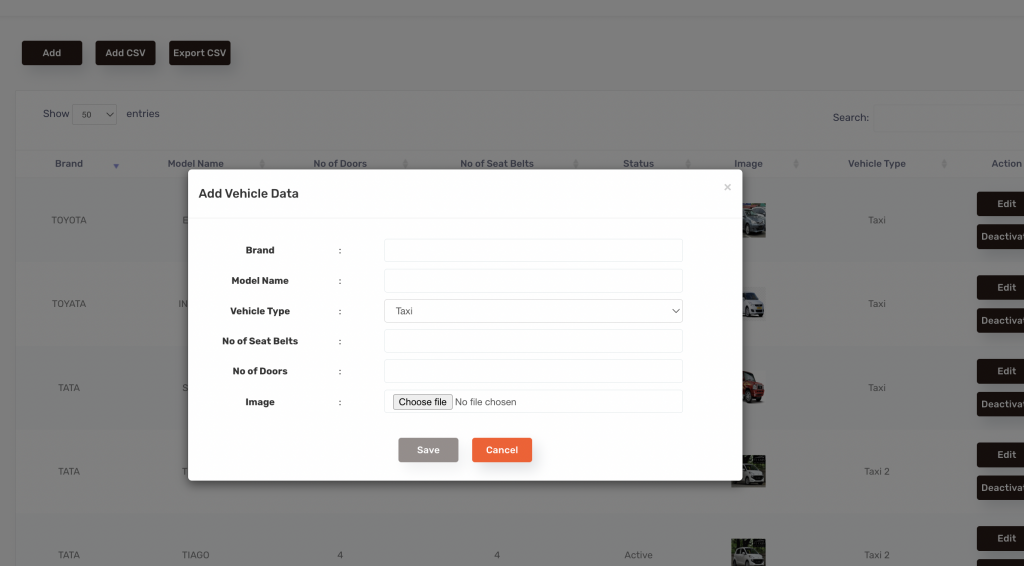
- Please make sure Before adding vehicle information for any vehicle type like Taxi, Taxi 2, Taxi 3,Taxi 4, Admin needs to add those vehicles from vehicle fare settings.Else it will give the error while adding vehicle information.
- To add multiple vehicles for a driver; first we need to check in the driver side menu whether the driver vehicles tab is enabled or not.
- If yes then Driver can add the vehicle from Driver App>> Side menu>> Driver Vehicles Tab.
-
Vehicle List
- Admin can also add the vehicle from Admin Dashboard>> All vehicles>>Vehicle list>>Add vehicle by entering the vehicle no, vehicle type, Brand, model name, color, seatbelts doors,Vehicle year
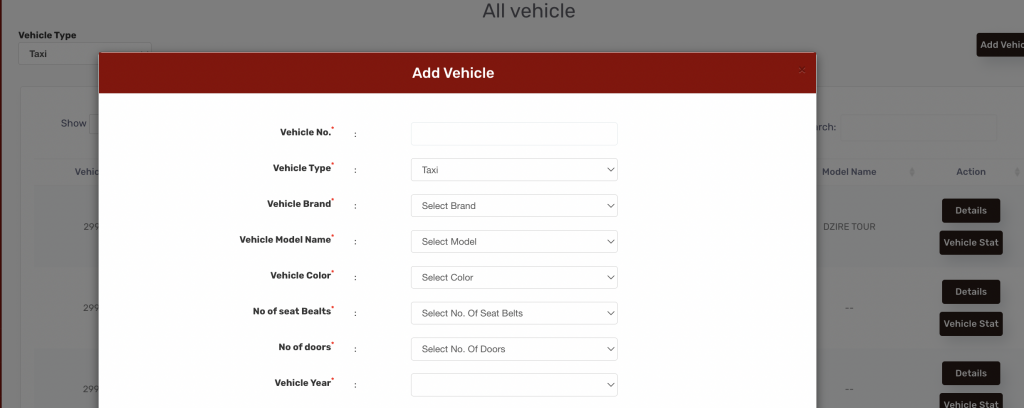
- Multiple vehicles added will be displayed in the Driver App if any vehicle is linked by the Admin for that specific driver.
- Then Driver needs to upload the document for that vehicle .
- Admin can add the Driver for the specific vehicle from Admin Dashboard>> All vehicles>>Vehicle list>> Details>> Add Driver.
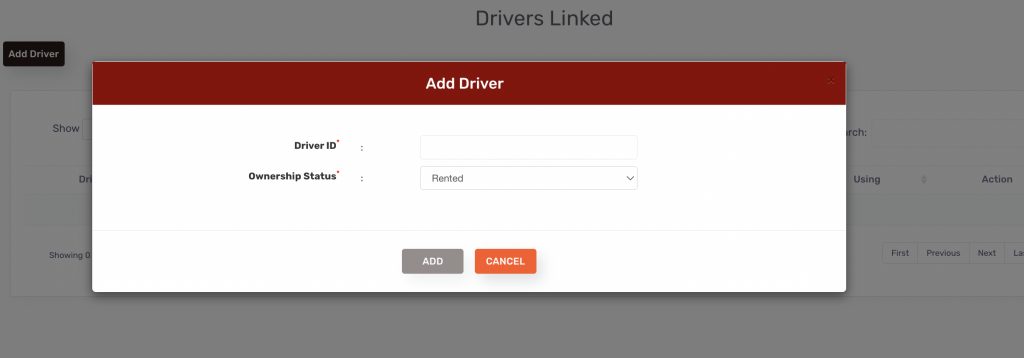
-
Documents
- Admin needs to add Driver Document and Vehicle Document from
Admin Dashboard>>Documents>> All Documents>>Create Document>> Document can be added with different Document categories.
- For Decoupling Admin needs to add documents using the Document category as “ Driver Vehicle Document”.
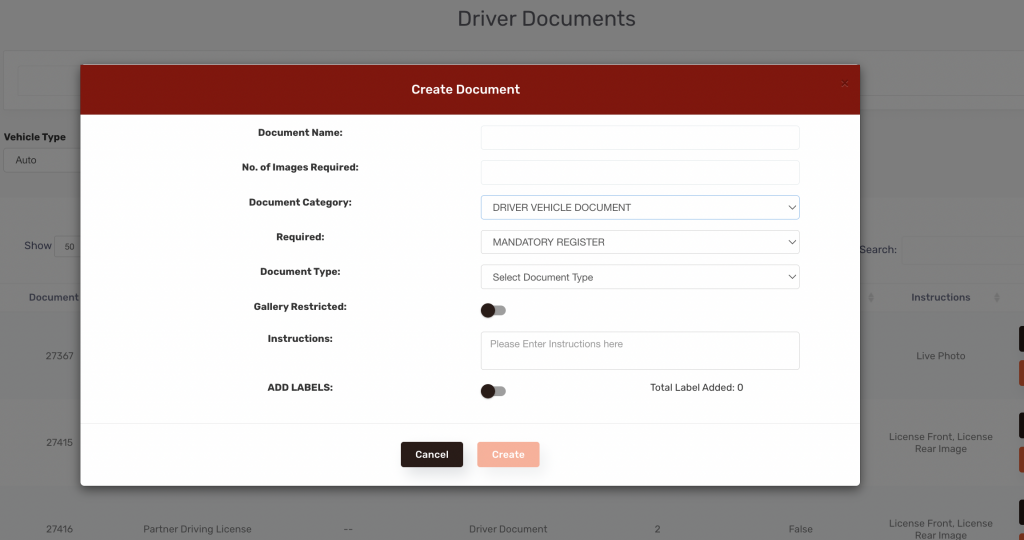
- For Normal Driver document Admin can add documents using Document category as “Driver Document”.

-
Driver Vehicle Enrollment :
- Admin can approve the vehicle document .There is an option in Dashboard >>All Vehicle>>Driver Vehicle Enrollment -> by clicking that option Admin can approve the vehicle for the driver.
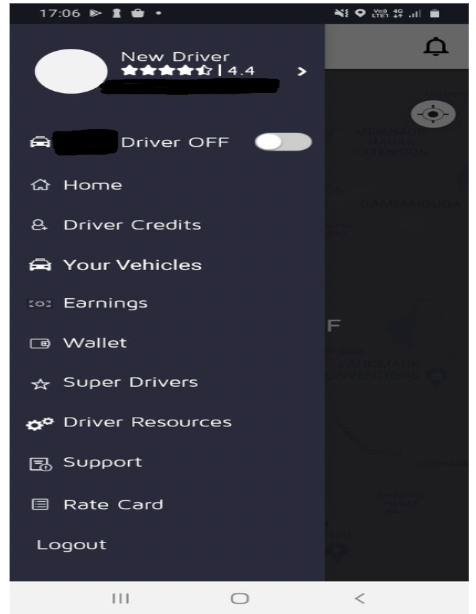
- If the driver wants to add more vehicles by himself, there is a plus option on top in Driver App>> Driver vehicles tab>>Drivers can click on the +sign and add more vehicles.
- Vehicle can be added by driver only when the driver is marked himself offline.
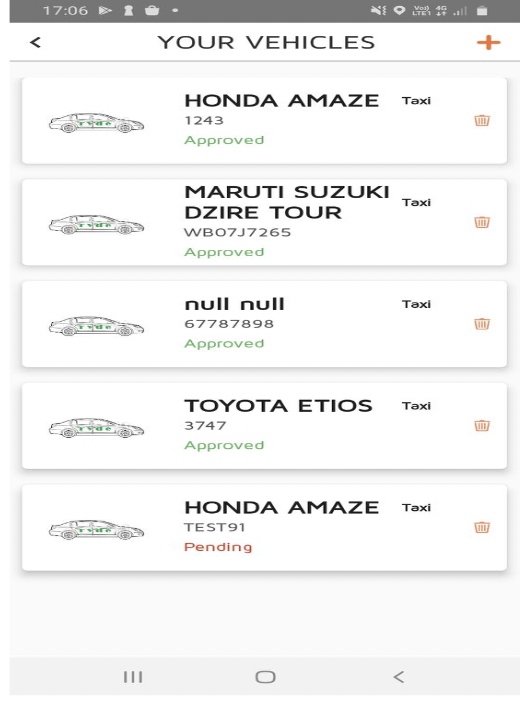
- After adding the vehicle, it should be approved by the admin panel.
- In the admin panel the same option i.e; All Vehicle>>Driver Vehicle Enrollment -> by clicking that option Admin can approve the vehicle for the specific driver.
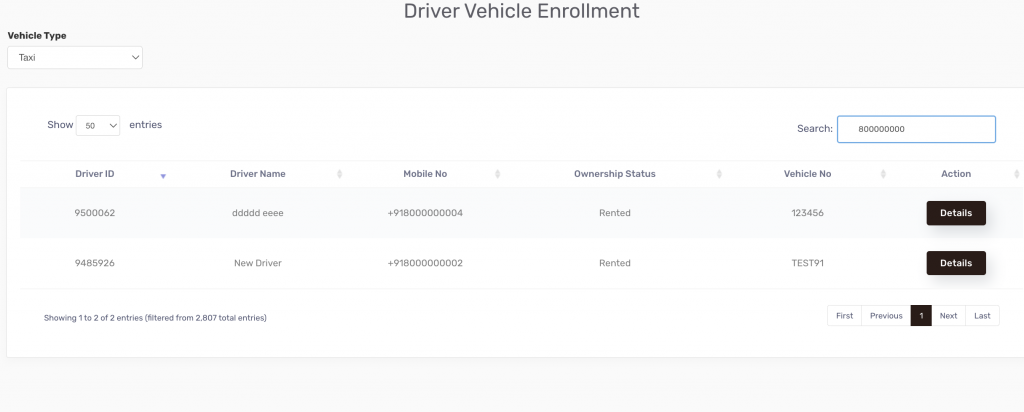
- Finally after approving the vehicle type, the driver can accept the rides with the multiple vehicle types.
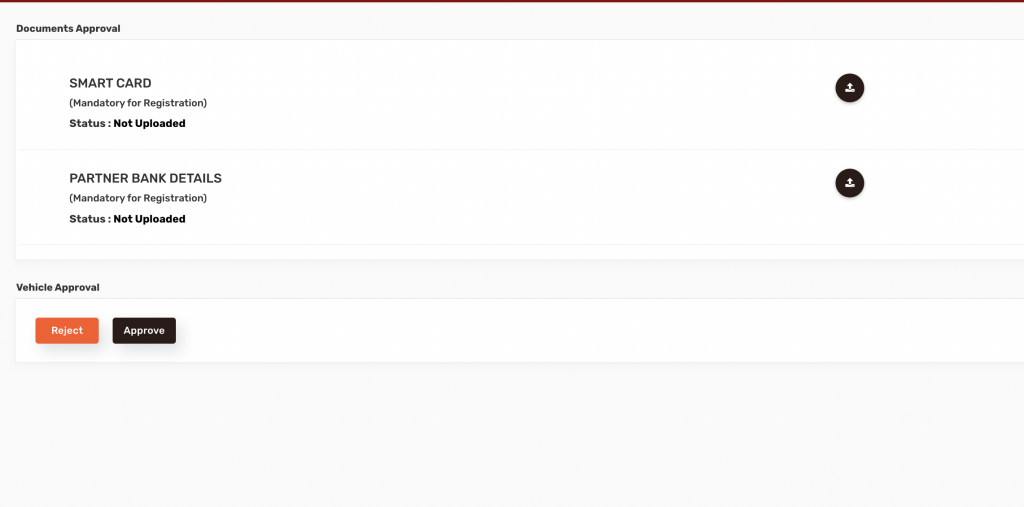
- Admin can also unlink the Driver from the same vehicle.
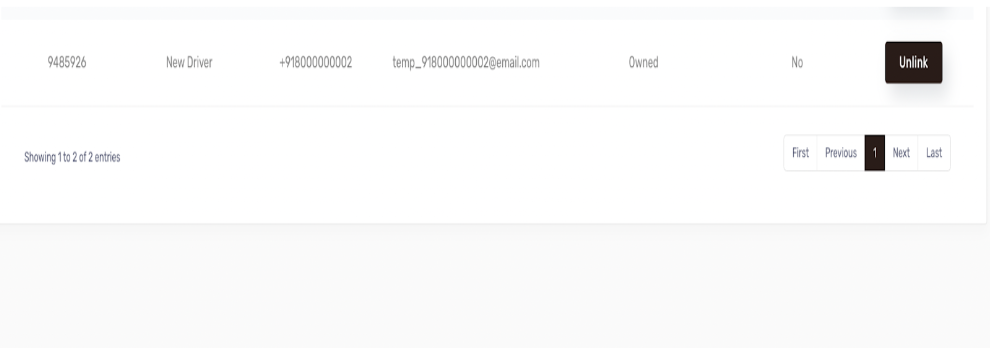
- Vehicles can not be removed /unlinked before approval by the Admin.
- Even if a single vehicle is added for multiple drivers , only one driver can come online at a time.
- Let’s assume one driver has 5 vehicles added. Then the driver can not delete all the 5 vehicles. at least 1 vehicle needs to be there.
- Drivers can not add a second vehicle unless the first vehicle is approved by the admin.

Leave A Comment?